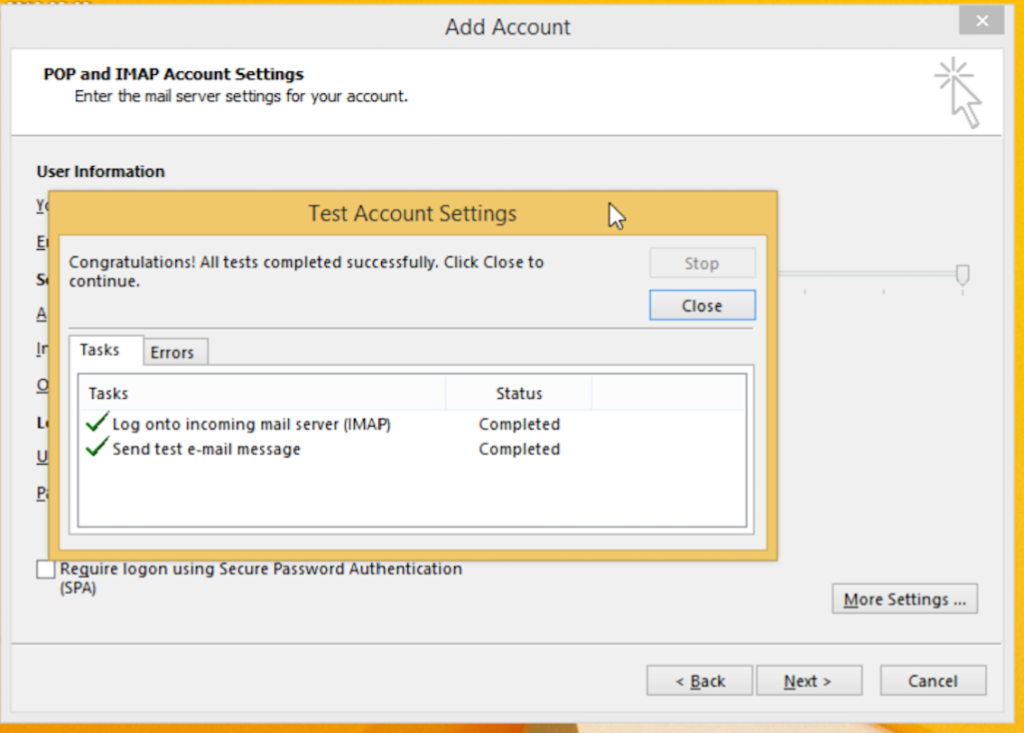1) Open Microsoft Outlook Account, Select Yes and click Next
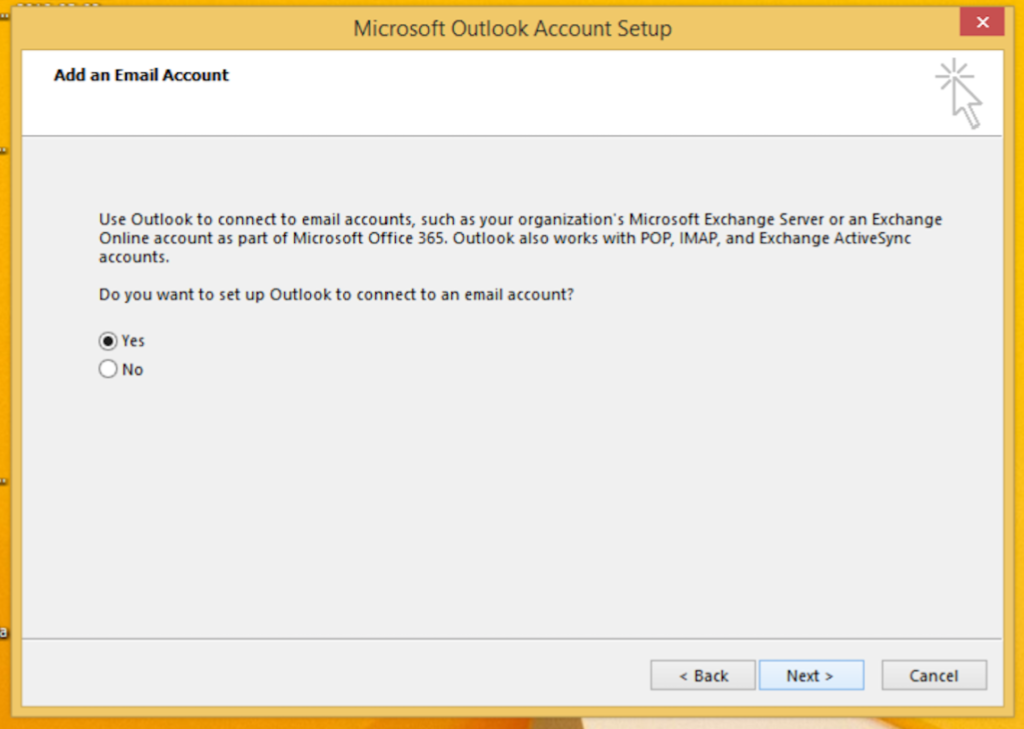
2) Select Manual setup or additional server types and click Next.
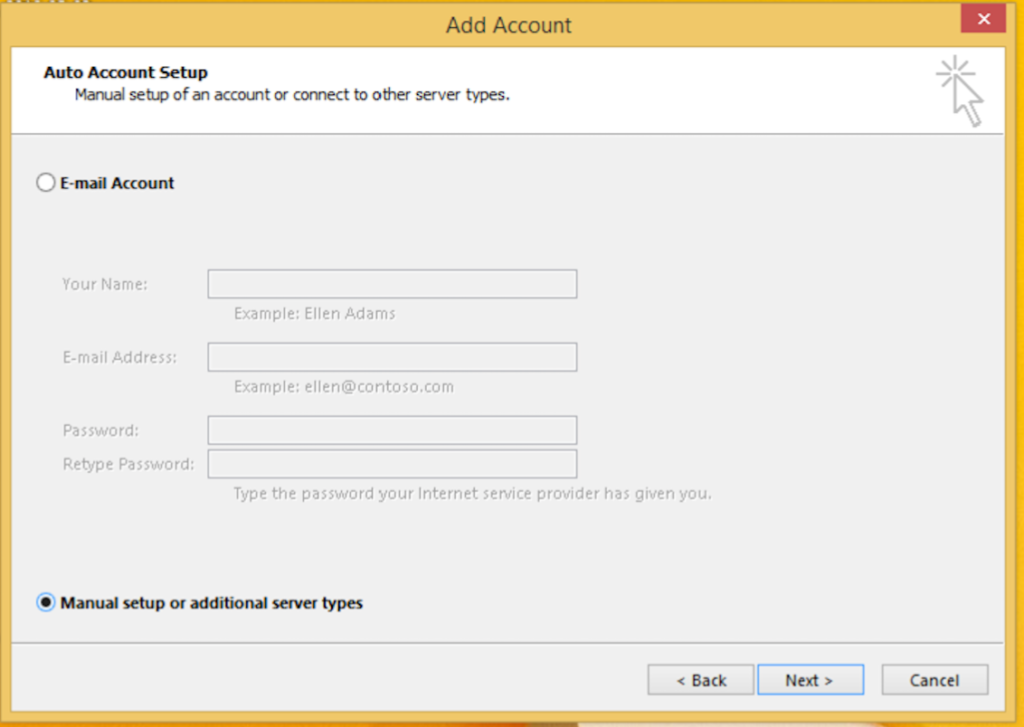
3) Select “POP or IMAP” and click Next.
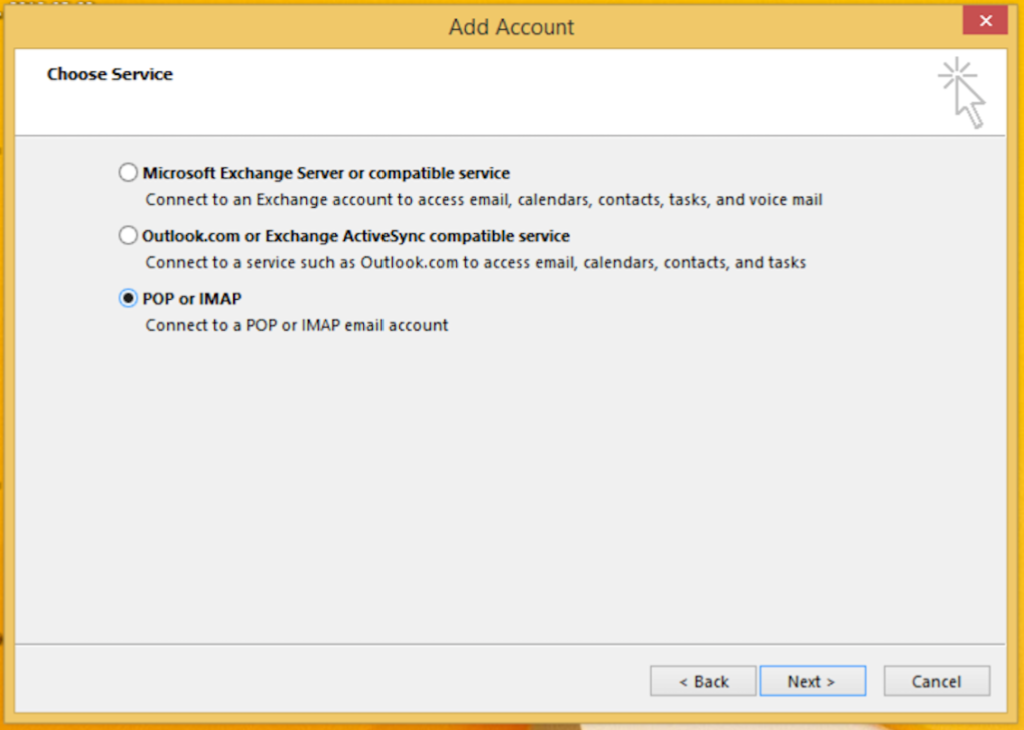
4) Enter your Email and password, select all option as shown in figure, Your name is your Email address. Before Proceeding click on More Setting button at right bottom corner.
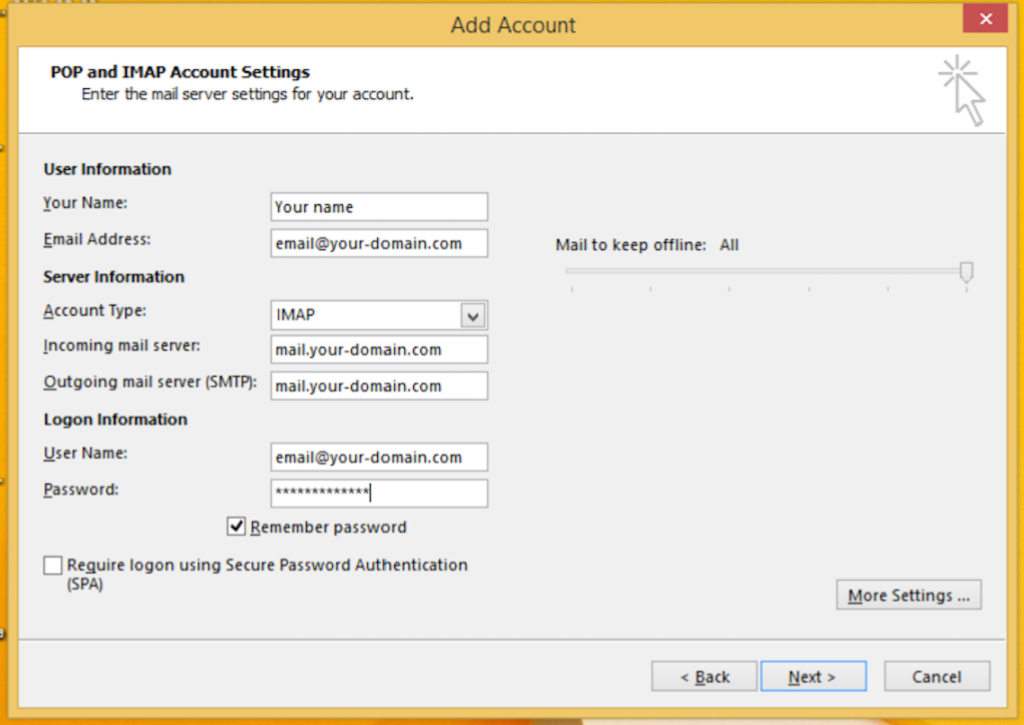
6) Select second tab “Outgoing Sever” and keep options as as show in figure and press “Ok” Button, then press Next.
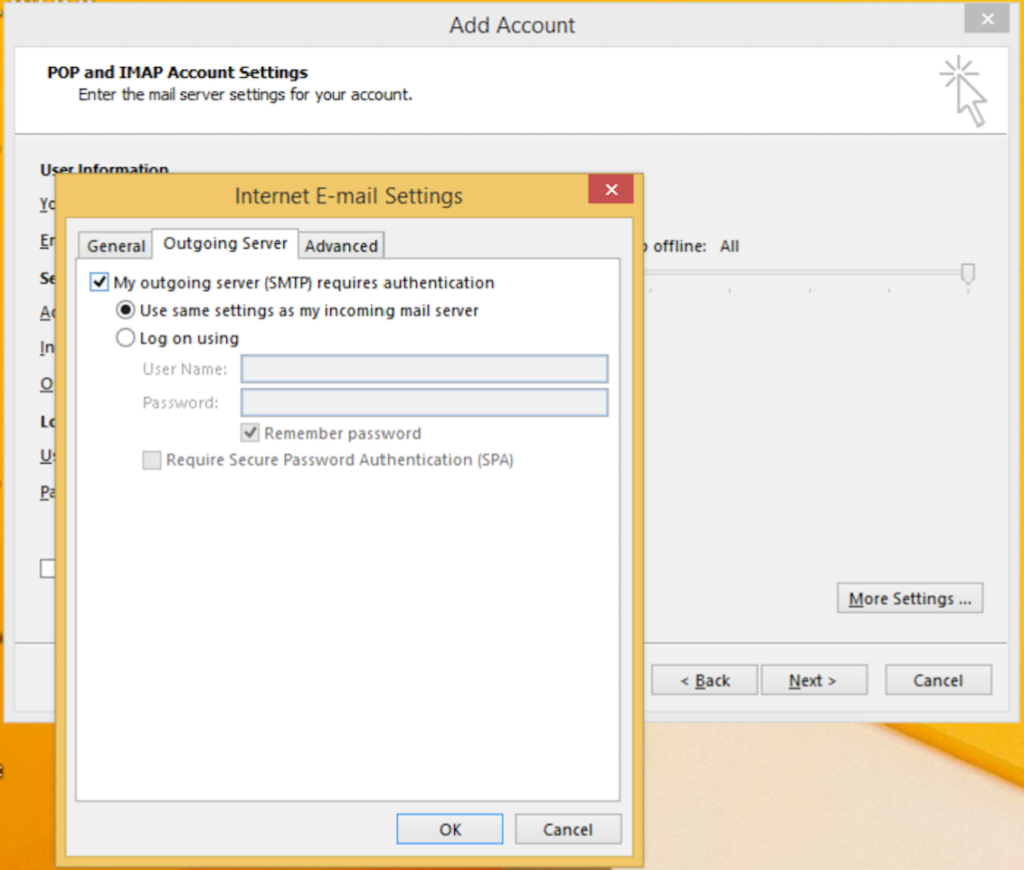
8) Your account should be created successfully. Check test mail and finish.